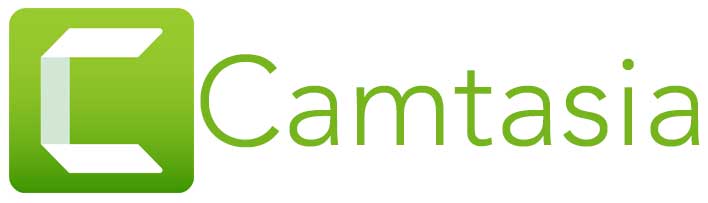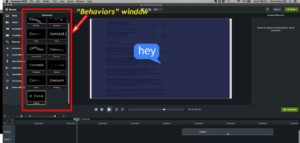Camtasia is a sophisticated video editing software package from Techsmith. Camtasia is not the end-all, be-all product however it’s a highly useful for multiple applications. This post will take you through the various components of Camtasia.
OVERVIEW
The Camtasia Screen
The Preview Window
The Media Bin
The Tool Box
The Timeline
The Camtasia Tools
Less sophisticated and less complex than Adobe Premier, Camtasia is highly useful to create many types of videos a small business may require.
The main sections of the Camtasia screen are:
- The preview window
- The media bin
- The tool box
- The timeline
The Preview window
The preview window is just that, the screen in which you can see your work. You can crop your video or position text or objects in the preview window. The preview window is also the place where you can run through your video to get a sense of its flow or understand timing.
The Media bin
The media bin is the repository for your digital assets. This is the section where you would upload (or drag over) an image such as a logo, a video clip or a music track. The library is also part of the media bin. The library is a great feature, you can create separate libraries and name them by project or client possibly. This allows you to put your hands on a specific piece of content you may need in new videos such as a client’s logo for example. 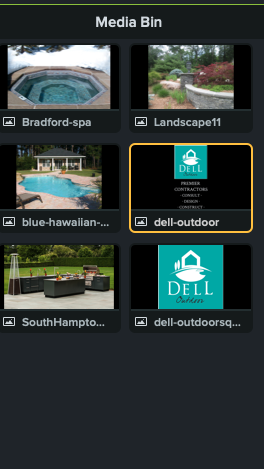
The Tool box
The tool box is the section of your Camtasia screen where Camtasia ‘tools’ are located. Tools include quick links to the Annotations, Media, Libraries, Transitions, Behaviors buttons along with many others.
Timeline
The core of Camtasia is the timeline

The timeline is the section where all the components are manipulated to form the completed video. Timeline is where video clips can be cut for time, annotations and shapes can be placed on top of video clips to add captions to a video. The timeline is also where a user can incorporate some nice Camtasia features such as transitions, behaviors or effects. Music or a voiceover track can then be laid across the top of a timeline to incorporate sound.
As stated above Camtasia is not as sophisticated as Premier but it’s beauty is in its simplicity.
The Camtasia Tools
Camtasia comes with a set of powerful tools designed to help make high quality videos yet they are very simple to use. The tools include:
Media & Library
Annotations
Transitions
Behaviors
Animations
Cursor Effects
Voice Narrations
Audio Effects
Visual Effects
Interactivity
Media & Library
As described above the media bin is the section where you can drag assets so they are easily available during the editing process. The Library tool allows you to store assets for later use.
Annotations
The annotation tool gives you the ability to annotate your videos with shapes and text modules.
Transitions
Transitions provide subtle to dramatic transitions from one frame to another, Camtasia offers a gentle fade or more vibrant transitions such as checkerboard, blinds or the circle effect.
Behaviors
The behavior tool is one of my favorites, this enables you to create dramatic entrances for certain objects – say text zooming in to a frame or exiting a frame.
Animations
Camtasia allows you to animate parts of your screen, you can have the screen shrink, tilt or pan. The Custom animation function allows you to insert custom movements such as text moving from horizontal to a vertical position to build a kinetic typography effect.
Cursor Effects
Cursor effects are designed to help highlight your cursor on a screen. A screencast video where you record a walkthrough of a website, a software demo or a description of a spreadsheet would all be use cases where cursor effects would improve your video.
Voice Narrations
Use your computer’s internal mic or attach a better quality USB mic and add your narration to your videos. Adding a narration to a video timeline as a separate object lets you replace the narration with another speaker without upsetting the flow of the core video.
Audio & Visual Effects
Need to ‘clean up’ your vocal track? Audio effects provide basic filtering to help reduce background noise etc.. You can also change pitch, fade a track (music) in or out and add captions. The Visual effects tool offer the ability to remove a color (use this when you make a ‘green screen’ video, modify the color or tint and do some basic masking.
Interactivity
Interactivity sounds like a great feature, you can add a ‘hotspot’ meaning a button on your screen to click taking you to another page, etc.. and you can add a quiz to your video. The challenge is that you or your audience has to play an interactive video in TechSmith’s Smart Player to use interactive functions. They are a great idea but currently don’t work in a player such as YouTube.
Once you complete your video you have multiple output options. First you should save your file in Camtasia’s native .cmproj format. You can edit files in this format in Camtasia.
Other output options include, a local .mp4 file that you can load directly on a website or social media platform. You can export your video directly to your YouTube channel with a single mouse click. Other options include sharing directly with your Screencast.com account, TechSmith’s Video Review which lets you get feedback from other video production peers and you can share your video file directly to Google Drive.
All in all Camtasia is an excellent tool. Does it offer an “After Effects” add on like Adobe Premiere? No. Will it take months to learn? No. For your day to day, bread & butter type of videos that most companies are looking to publish, Camtasia is a fantastic product.